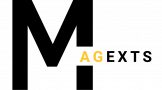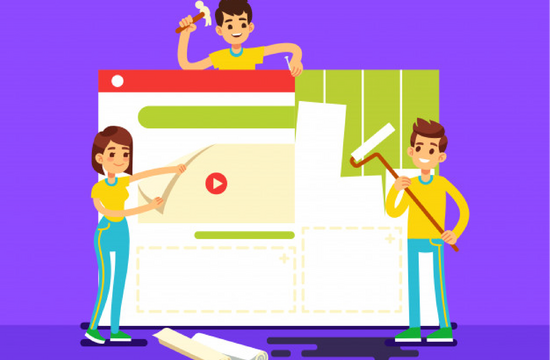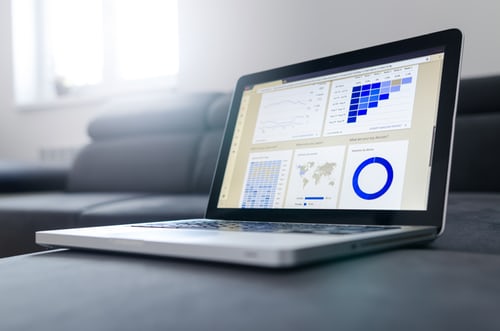When updating the platform version, transferring data to a new place is not easy at all. As data is usually so large that it wastes tons of time and effort, and serious troubles may occur. In such cases, it would seriously affect your business performances, and you have to take much time to recover the whole thing.
For that reason, you need a useful tool to help you avoid such problems. In Magento default, such a tool is called Magento Import Export Product. So, in this article, we will provide you:
- How to import and export product in Magento default
- Some limitations of Magento Import Export Product functionality (default)
- A list of optimal Magento Import Export Product extensions
Let’s get started!
How to Import & Export Product in Magento Default?
Importing Data
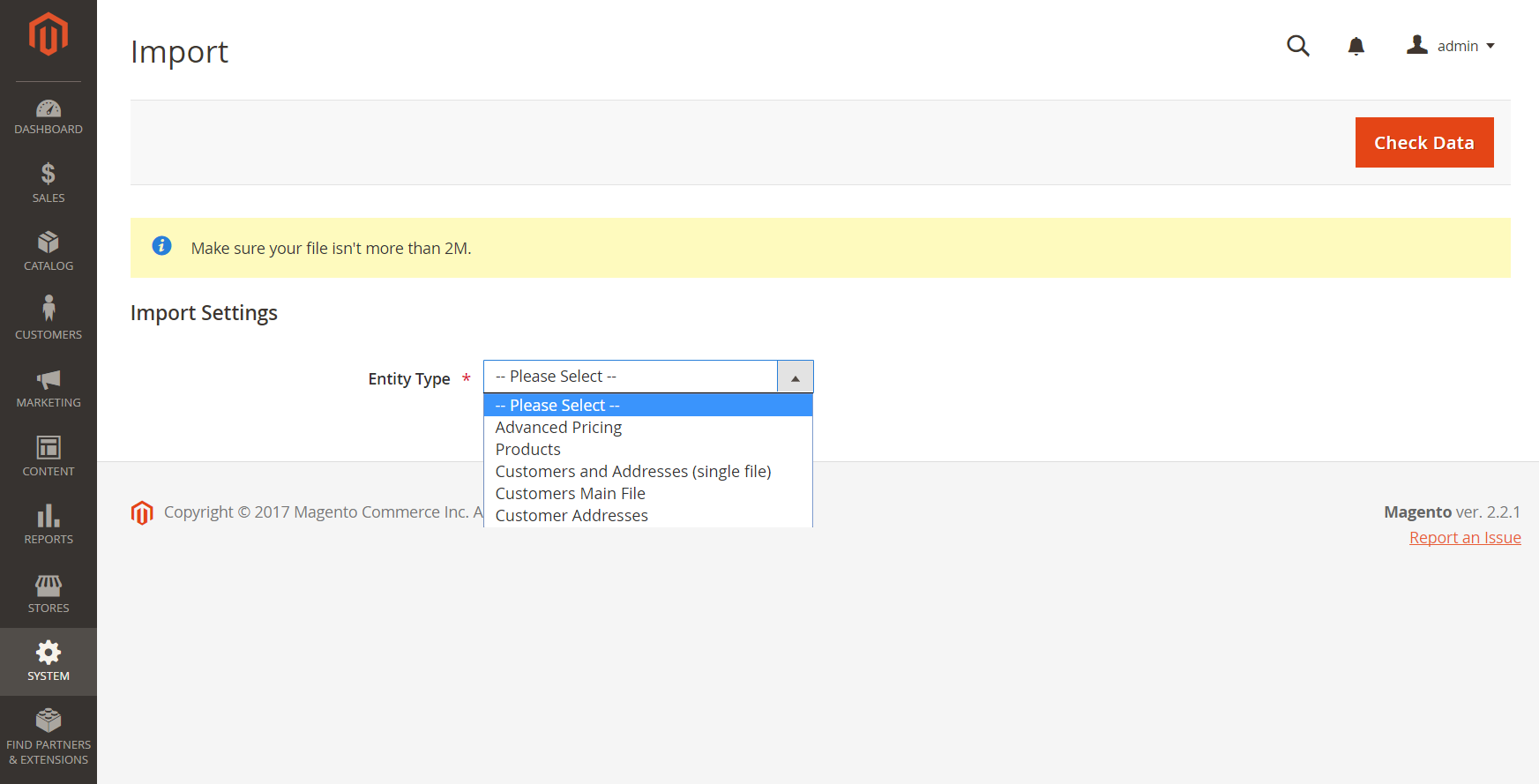
You can import all types of data to Magento stores, including goods, pricing data, customers’ information, items’ images. Import feature in Magento allows you to:
- Add/Update
- Replace
- Delete
Step 1: Data Preparation
1. On the Admin sidebar, please go to System > Data Transfer > Import
2. In the Import Settings, choose the data type that you want to import by set the Entity Types to one of the following:
- Advanced Pricing
- Products
- Customer & Addresses
- Customers Main File
- Customer Addresses
3. Choose Download Sample File.
4. Open the file that has just been downloaded.
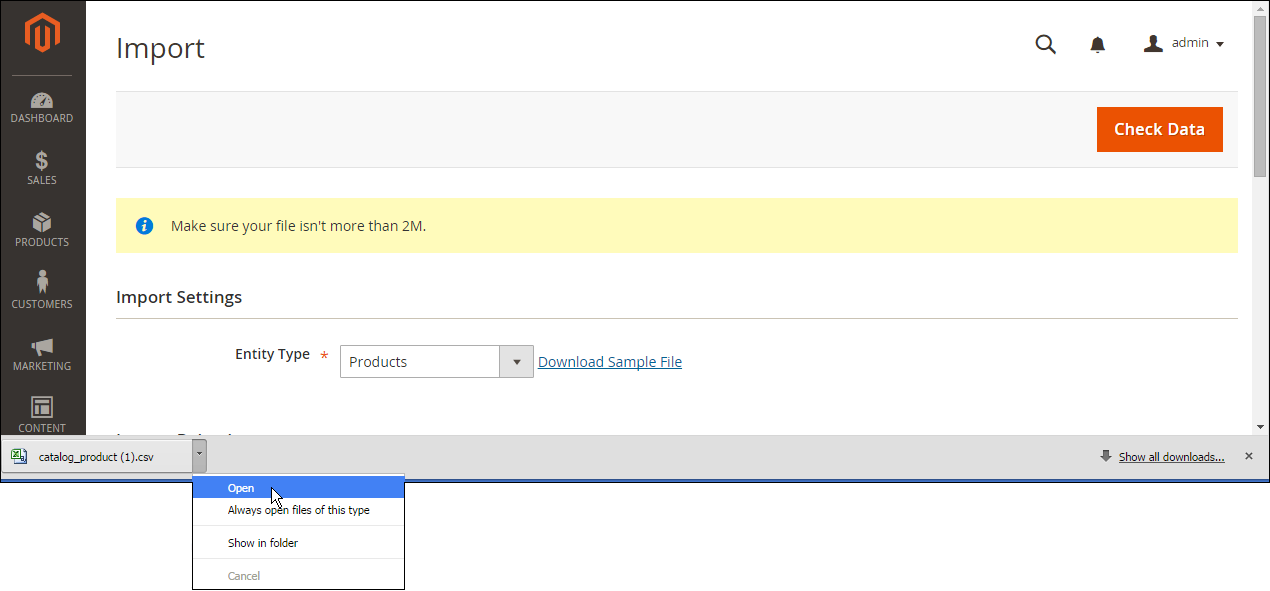
The file contains several columns with placeholder data, similar to the image below.
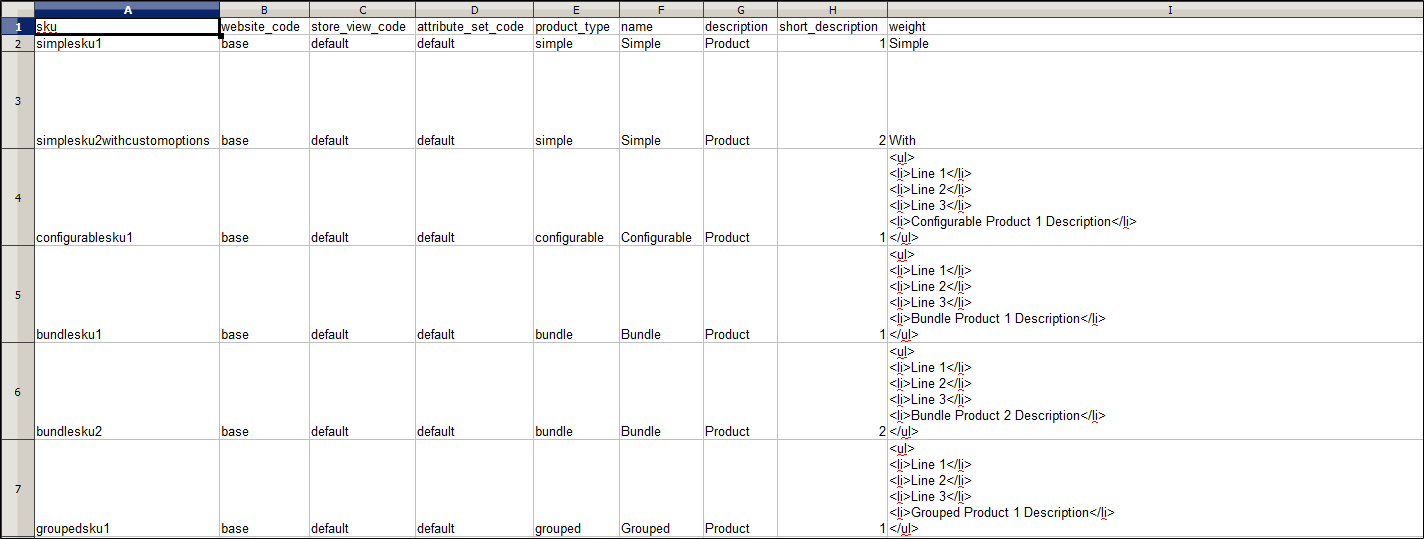
5. Check the file structure and use it to prepare your CSV file.
6. Check the import file size, making sure that it does not exceed the limitation displayed in the notification.
7. The default location on the Magento server is pub/media/import.
Step 2: Selecting the Import Behavior
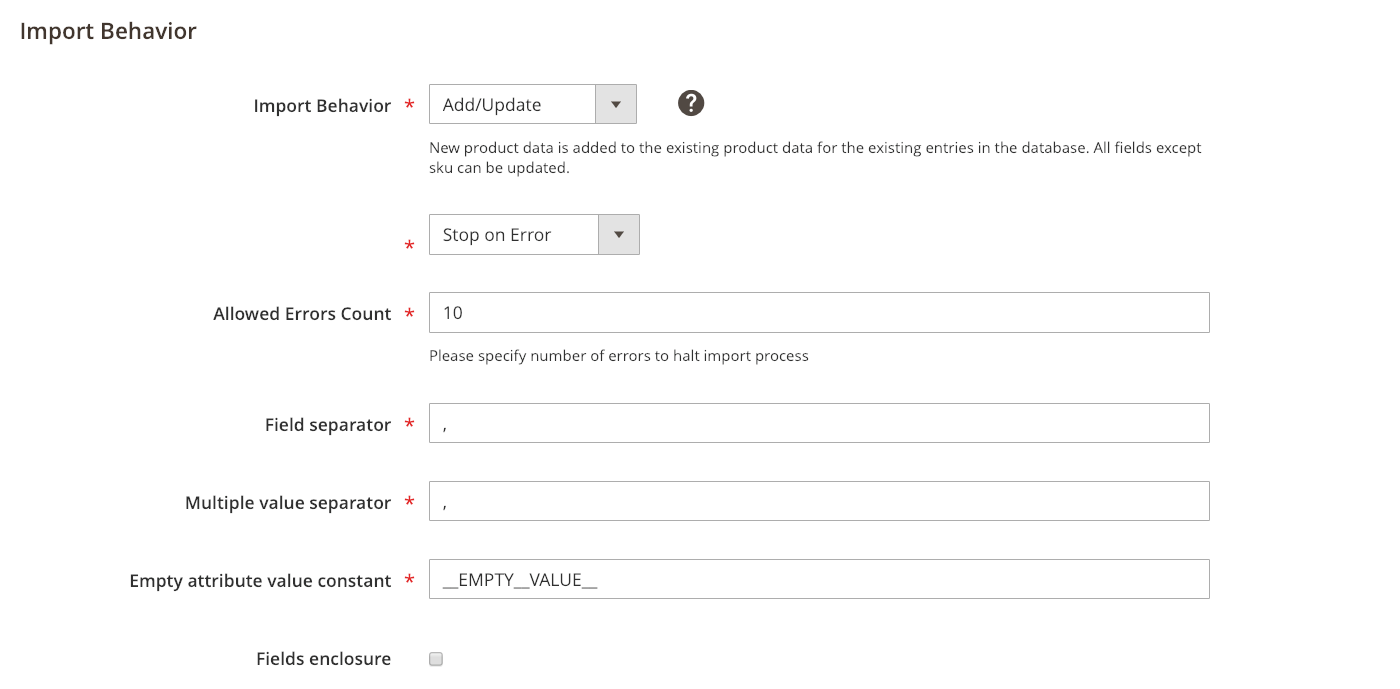
1. Choose the operation you want to manipulate by setting the Import Behavior to Add/Update or Replace or Delete.
2. When importing data, an error may occur. To determine what happens, choose to Stop on Error or Skip error entries.
3. In the Allowed Errors Count field, enter the number of errors that can occur, which is 10 in the default value.
4. Accept the default value of a comma (,) for the Field separator.
5. Accept the default value of a comma (,) for the Multiple value separator.
6. Tick on the Fields Enclosure checkbox if you want to enclose any special characters as an escape sequence.
Step 3: Import File Identification
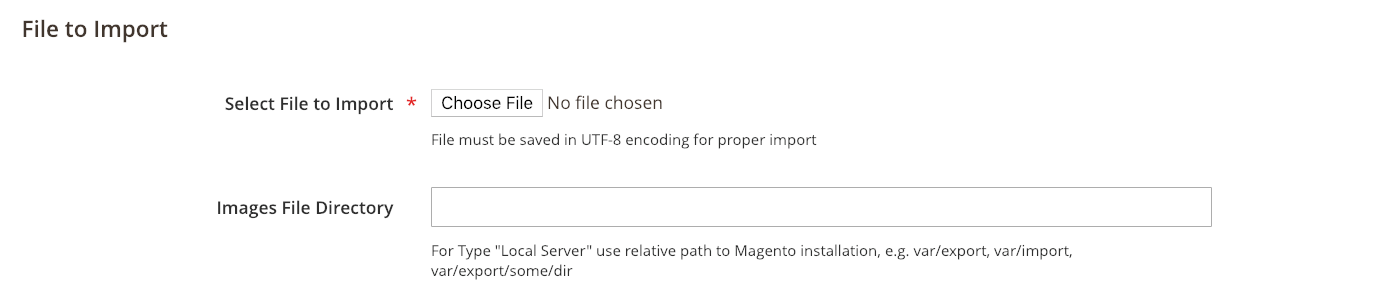
1. Click Choose File to select the want-to-be-imported file
2. Browse the prepared CSV file and click Open
3. In the Images File Directory field, enter the path to the location where uploaded images are located
Step 4: Import Data Examination
1. Click on Check Data
2. If the data is valid, the message as the image below will be displayed. Then, click Import.

If the data is not valid, resolve problems as stated in the message and try to import the file again.

Exporting Data
Data export is an asynchronous operation. It occurs in the background; hence, you don’t need to wait for the procedure to finish to continue working in the Admin. A message will appear when the process is complete.
Exporting data contains less complicated steps than importing data, some of which are similar to the data import process:
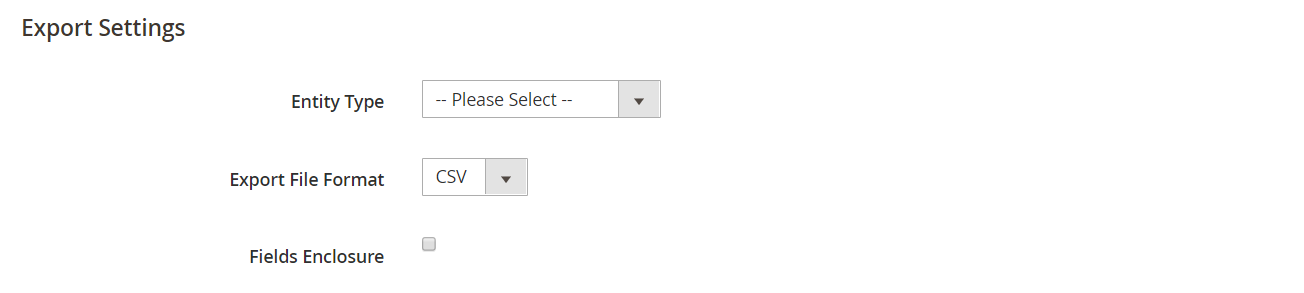
1. On the Admin sidebar, go to System > Data Transfer > Export.
2. Choose the data type that you want to export by setting the Entity Type to:
- Products
- Customers Main File
- Customer Addresses
3. Accept the default Export File Format of CSV
4. Tick off the Fields Enclosure checkbox if you want to enclose any special characters
5. Change the display of the entity attributes if needed.
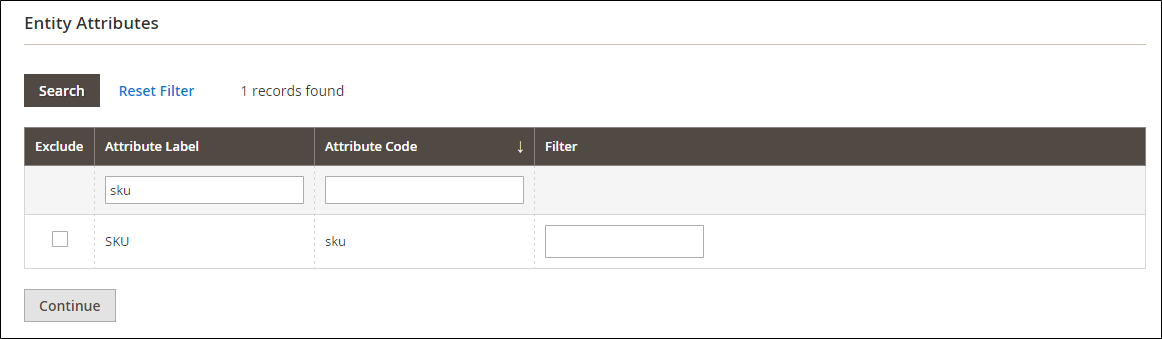
6. To filter the exported data based on attribute value, follow one of these manipulations:
- Export some records based on specific attributes: Enter the value in the Filter column.
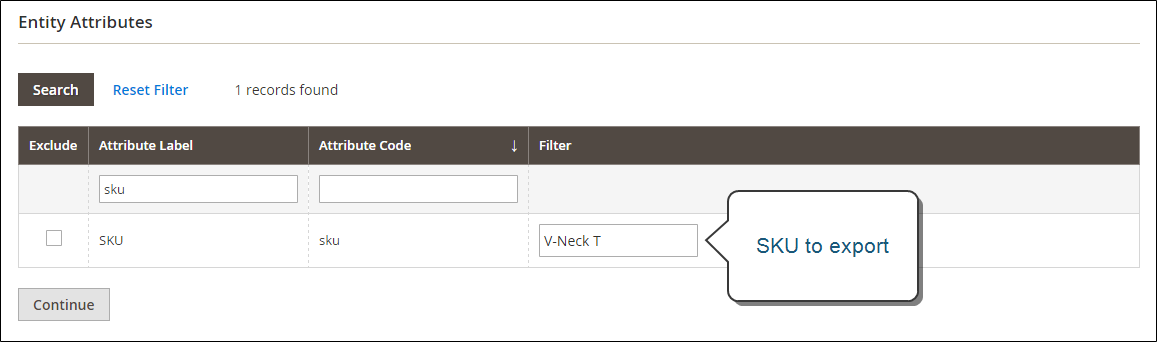
- Leave out an attribute: Tick off the value in the Exclude column.
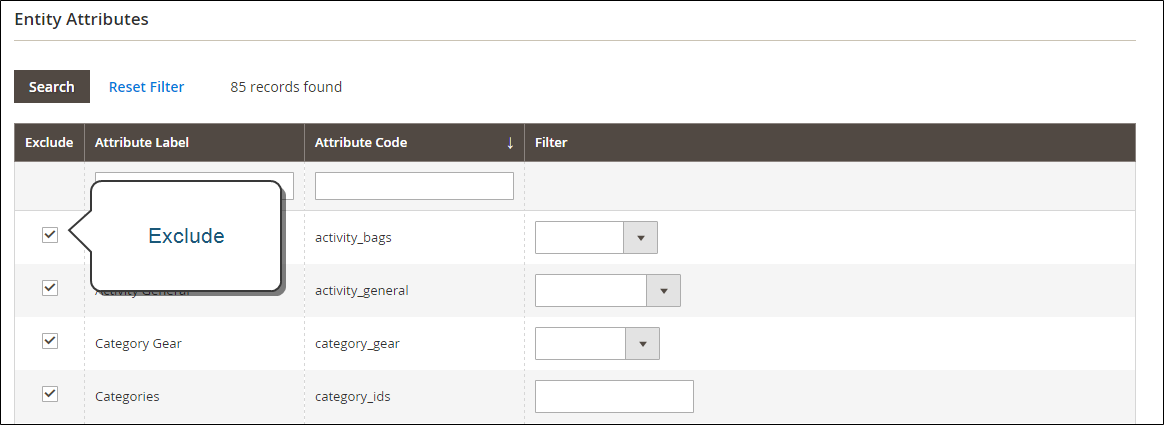
7. Click on Continue in the lower-right corner.
Now, you can look for the file in the download folder for your web browser. You can save or open the file as a spreadsheet, edit it and import it back to your Magento store.
Limitations of Magento Import Export Product Default

Although Magento default does support data import and export, some limitations are remaining. An apparent disadvantage of Magento default is the limitation of the data type.
As we have mentioned, Magento default allows you to import products, advanced pricing, customers’ information, etc. However, some data, like product attributes, product reviews import, is not supported. In that case, you need to import or export manually, copy, and paste repeatedly.
Consequently, it will take you a lot of time, human resources, and cost to import and export such kinds of data manually.
Besides, the limitation of format is another drawback of Magento default. Magento default only supports CSV files, meanwhile, there are many other formats such as XML, Excel, JSON, etc.
But don’t worry as we have a solution for you, which is using Magento extensions. Many extensions in the market right now can offer what Magento default is missing.
Top 5 Magento Import Export Product Extensions – Highly Recommended
#1. Magento 2 Import Export Product Attribute by BSSCommerce – $79
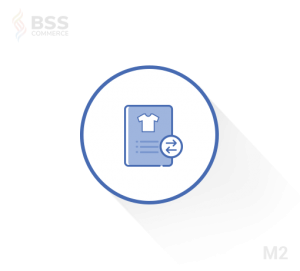
Compatibility: Magento 2.2.x – 2.3.x – 2.4
Key features:
- Multiple attributes import at one time via CSV file
- The availability of a sample file to download and follow
- Import CSV file validation before importing
- Errors notification when importing
- All attributes export at once
- Each attribute set into a CSV file by one click
Overview:
You are confused because Magento default does not support product attributes import & export. BSSCommerce’s extension will help you.
The extension includes various features for you to quickly import and export all product attributes without any coding skill. With optimal features, a reasonable price, a reliable provider, there’s no need to worry about it.
Support policies:
- 1-year support
- Free lifetime update
- Free installation
- 30-day money back
#2. Magento 2 Vendor Mass Import Export Addon by CedCommerce – $49

Compatibility: Magento 2.1.x – 2.2.x – 2.3.x
Key features:
- Upload all types of product
- Restrict the importing & exporting process
- Notification of the importing process
- Importing & exploring via CSV format
- Upload new products & update existed products
- Filter attributes
- Upload image in bulk
Overview:
Another suggestion is provided by CedCommerce, one of the well-known eCommerce solution providers worldwide.
CedCommerce’s Vendor Mass Addon is a powerful module for vendors that want to import or export data in bulk. The module supports uploading all types of products: Simple, Virtual, Configurable, Bundle, Grouped & Dơnloadable products.
Support policies: Free installation
#3. Magento 2 Import Export Products Extension by MageBees – $89

Compatibility: Magento 2.1 – 2.2 – 2.3 – 2.4
Key features:
- Import/Export all product types
- Import/Export products with categories IDs or categories name
- Upload multiple product images
- Import/Export product with all types: dropdown, checkbox, radio button, etc.
- Import or Export Custom and Magento’s default attribute data in separate columns
- Support multiple websites, stores, storeviews
- Provide different types of filters
Overview:
The one developed by MageBees is a user-friendly module. Like other extensions, the primary purpose is to help store owners import and export products via CSV file and resolve the limitations of Magento default.
In this extension, MageBees also provides sample CSV files with snapshots and clear guidelines that you can easily figure out how to use the extension without any expertise.
In reality, the module has received many positive reviews from customers. It is a robust and optimal module that you should take into consideration.
Support policies:
- Free 1-year support
- Free lifetime updates
- 60-day refund guarantee
#4. Vendor Mass Import Export Products by VnEcoms – $99
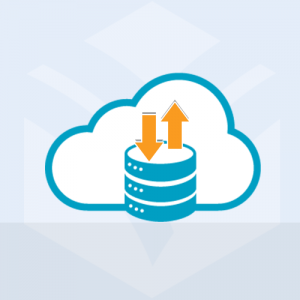
Compatibility: Magento 2.1.x – 2.3.x
Key features:
- Import/Export using CSV files
- Import/Export using XLS, XLSX files
- Avoid corrupted importing using queue
- Import product at high speed and unlimited quantity
- Upload and store product images on the system before importing data
Overview:
Vendor Mass Import Export Product is a useful tool for store owners to import products in large quantities using a spreadsheet as an editor of CSV files. When importing, the column headers are product attributes in Magento; hence, the data will be updated.
The process of importing/exporting is quite simple. To start the process, merchants can export their current products into a CSV file to conduct operations (import, edit, delete). Then, they can copy the file, edit it in a spreadsheet and reimport back to the Magento store.
This is another optimal choice for you, despite the little higher price. But, we’re sure that it is worth trying.
Support policies:
- 1-year support
- Free upgrade
- 30-day money back
#5. Magento 2 Product Import Export by CommerceExtensions – $149

Compatibility: Magento 2.0 – 2.1 – 2.2 – 2.3 – 2.4.x
Key features:
- Importing/Exporting data with high speed
- Ability to import/export any product types
- Custom options for any product type: File, dropdown, checkbox, etc.
- Import/export tier pricing, customer group pricing, super attribute pricing
- Import/Export all related product attributes
- Support multiple websites, stores, store views
Overview:
Our last suggestion is also the most expensive one on the list, provided by Commerce Extensions. The module, rated 5/5 stars, includes all you need to optimize the data import/export process when moving to the new site.
The most highlighted feature is lightning speed. Current speeds are about: 10 products/second, 600 products/minute, 36.000 products/hour (simple products with no image). Therefore, importing/exporting data is not time-consuming anymore.
Final Thoughts

Above is all we want to provide related to Magento Import Export Product. We hope that you can effortlessly import/export data, without any trouble.
If you want more information about the topic, please feel free to ask. We’re glad to answer at any time.
Thanks a lot for reading!